I’m a self-taught Photoshop user and I absolutely love all things Adobe Cloud. But when Canva entered the scene, it made some of the routine tasks I do so much easier. If you’re building a social media presence, it is likely that you frequently need graphics to post to your feed. Canva is free, and in my opinion, the quickest way to design on-brand graphics. And getting started with Canva is easy!
Getting Started with Canva
Head to Canva.com and sign up. Once you’ve got an account, here are some quick tips to get you designing on-brand graphics in no time! You can accomplish most of these features with the free version of Canva.
Set up your Brand Kit
With a free account, you can start by creating a palette of 3 brand colors. Who wants to go look up the hex code for their brand colors each time they need to change a color of a graphic element or text? This will save you so much time with customizing templates. Your brand colors will be readily available for each design which allows you to keep your colors consistent. If you upgrade your Canva account, you can also upload logos, fonts, and add more colors to your palette. Don’t have a color palette? Check out Canva’s Color Palette Generator!
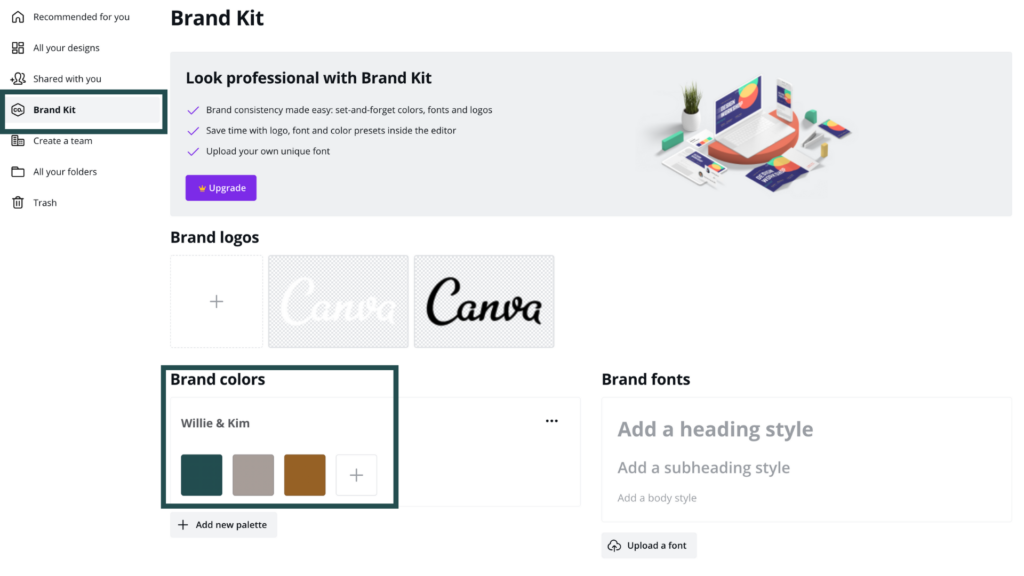
Use the Templates
Designing graphics from scratch can be overwhelming and time consuming. The extensive library of templates for every platform is where Canva beats out Photoshop for our social media needs. Whether creating an Instagram Post, a Facebook Cover image, a Pinterest image, or a downloadable PDF…there is a template to get you started that is appropriately sized for your preferred platform. Once you’ve chosen the platform and design, use those brand colors to create a graphic that matches your feed.
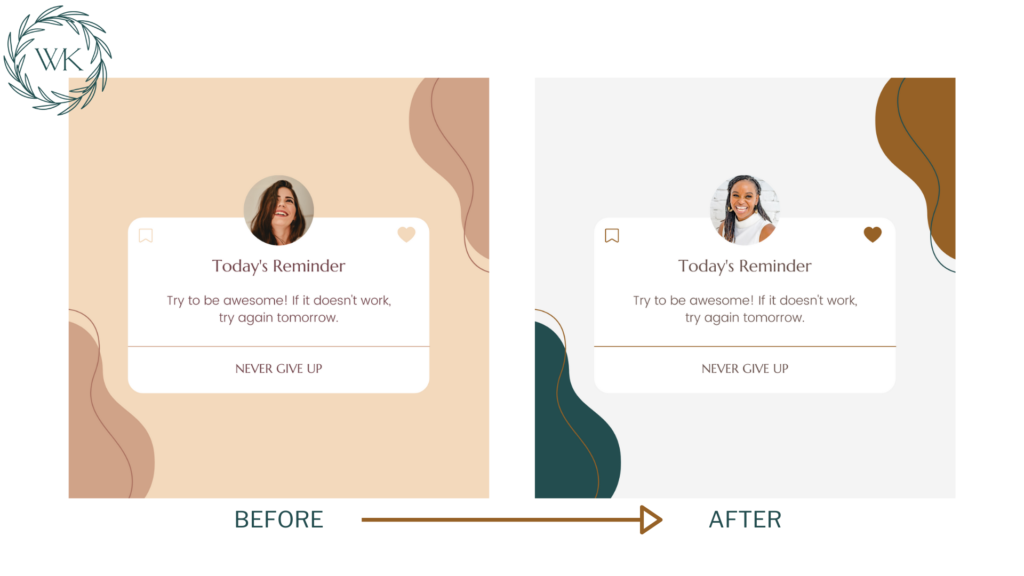
SmartMockups
SmartMockups allows you to quickly and easily create realistic mockups with more than 6,000 types including t-shirts, flyers, mugs, books, magazines and devices. I love using smart mockups to insert screenshots of websites and phone images. You find SmartMockups under “Effects.”
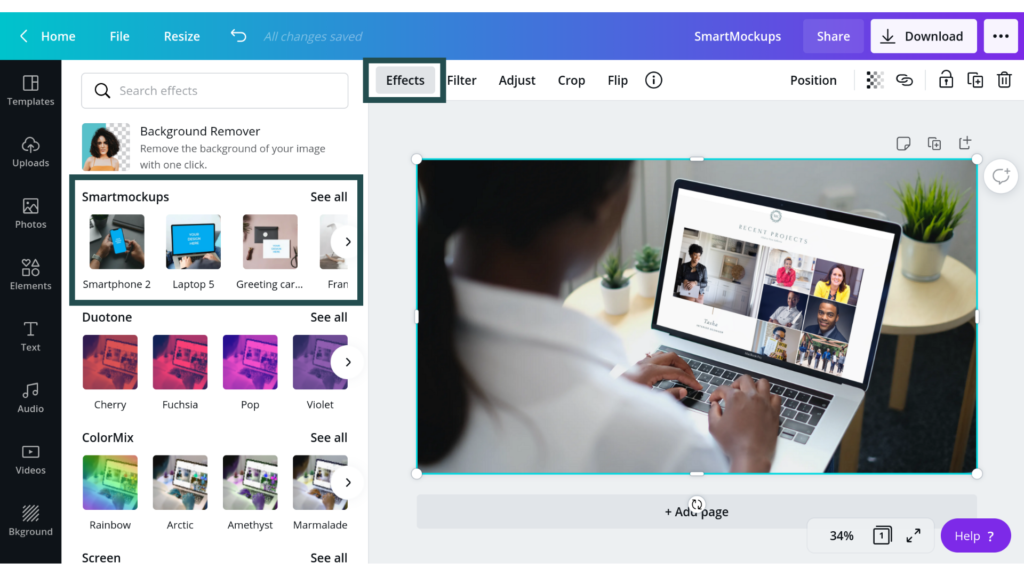
Background Remover (Upgrade Feature)
I love using a cut out of an image in my social media graphics. Canva has a built in background remover effect that you can use to cut yourself or a desired element out of an image. If you don’t have an upgraded Canva account, you can achieve this same effect with the site remove.bg. It’s a couple of extra steps, but worth it to get a PNG image with a transparent background.
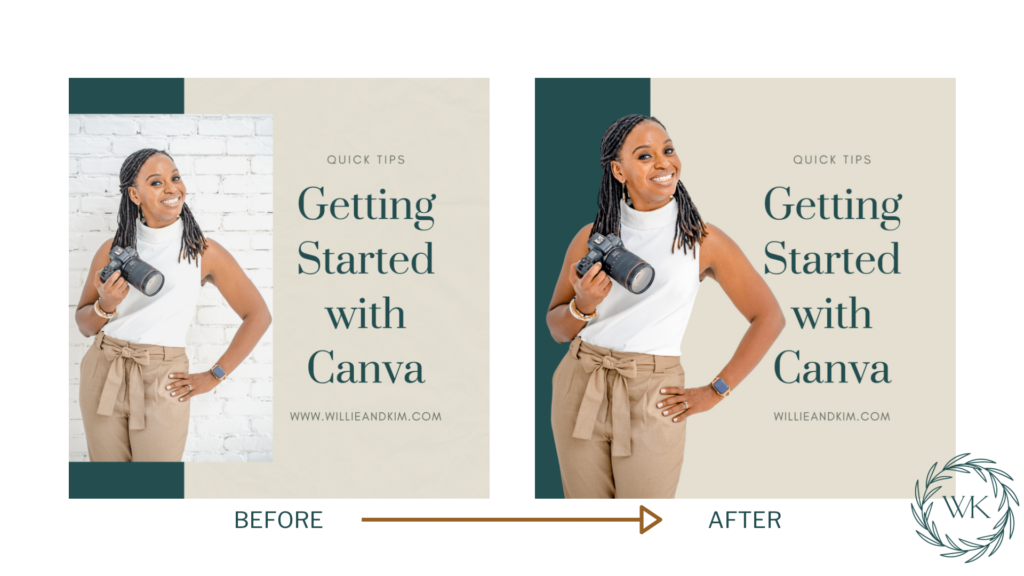
There are so many other great features that make Canva an amazing tool for creating graphics. Part of our Branding Photography process is a pre-shoot questionnaire. One of the things we ask is how you plan to use your photos. When we know your graphic design needs, we can be sure to compose, frame, and size images to fit your marketing plans. Contact us when you’re ready for a branding session that will give you the images you need to attract your ideal client across platforms.